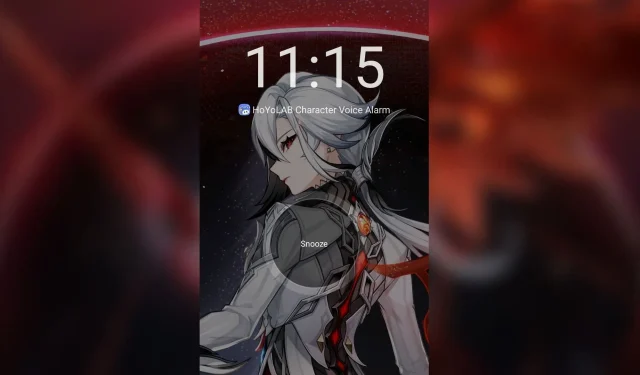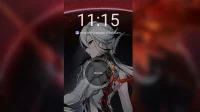HoYoverse has introduced an exciting new feature for Genshin Impact players in its official HoYoLAB app: character voice alarms. This functionality allows Travelers to personalize their alarms by choosing unique voice-over ringtones for their favorite characters, available in all four languages. Setting up the alarm is straightforward and can be done in just a few simple steps, functioning just like a typical alarm on your smartphone.
This guide will walk you through the process of enabling character voice alarms within the HoYoLAB app, available for download via the Google Play Store for Android devices or the App Store for iOS users.
How to Set Genshin Impact Character Voice Alarms with HoYoLAB
Launch HoYoLAB and Choose a Character
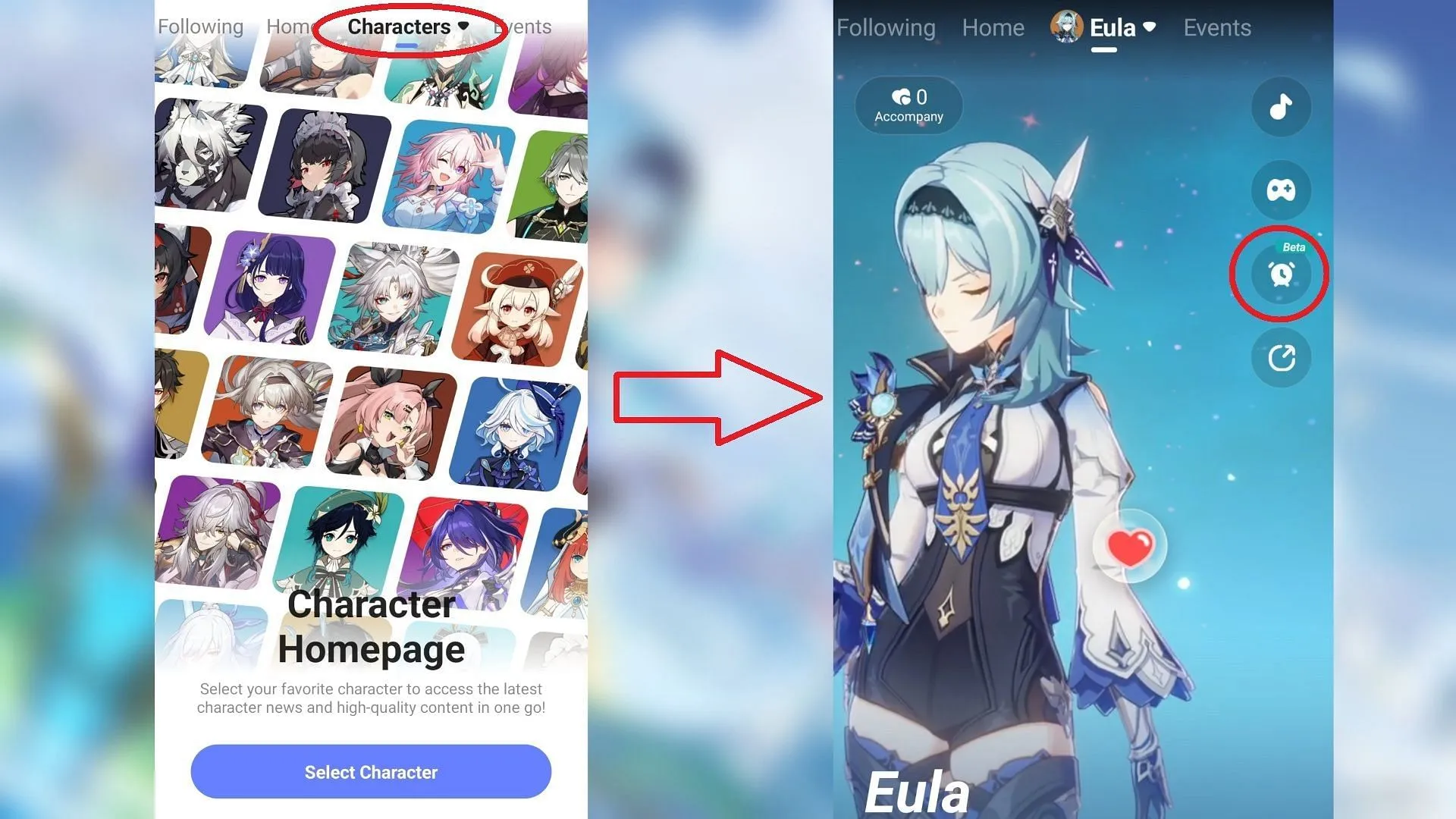
To begin setting up a Genshin Impact character voice alarm, start by opening the official HoYoLAB app on your device, then proceed with the following steps:
- Tap on the Characters option located at the top of the screen next to Home.
- Choose any Genshin Impact character you wish.
- Click on the clock icon.
This action will bring up the alarm settings along with additional options.
Choose a Character for Voice-Overs
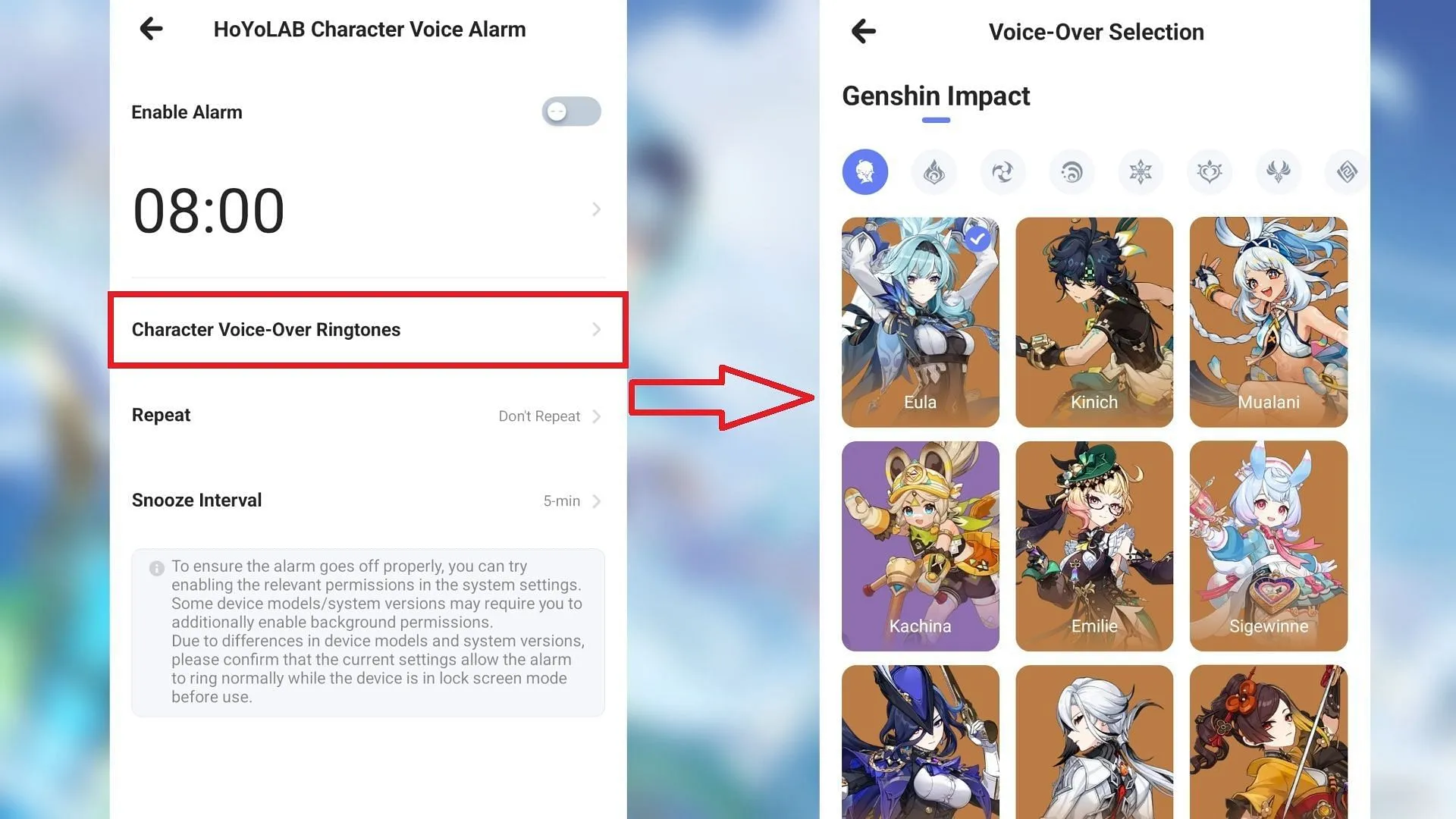
In the Character Voice Alarm section of HoYoLAB, follow these steps:
- Tap on the Character Voice-Over Ringtones option.
- Select the character whose voice lines you wish to use for your alarm.
This will present you with a list of that character’s voice lines in English, Japanese, Chinese, and Korean.
Pick Your Voice-Over and Language
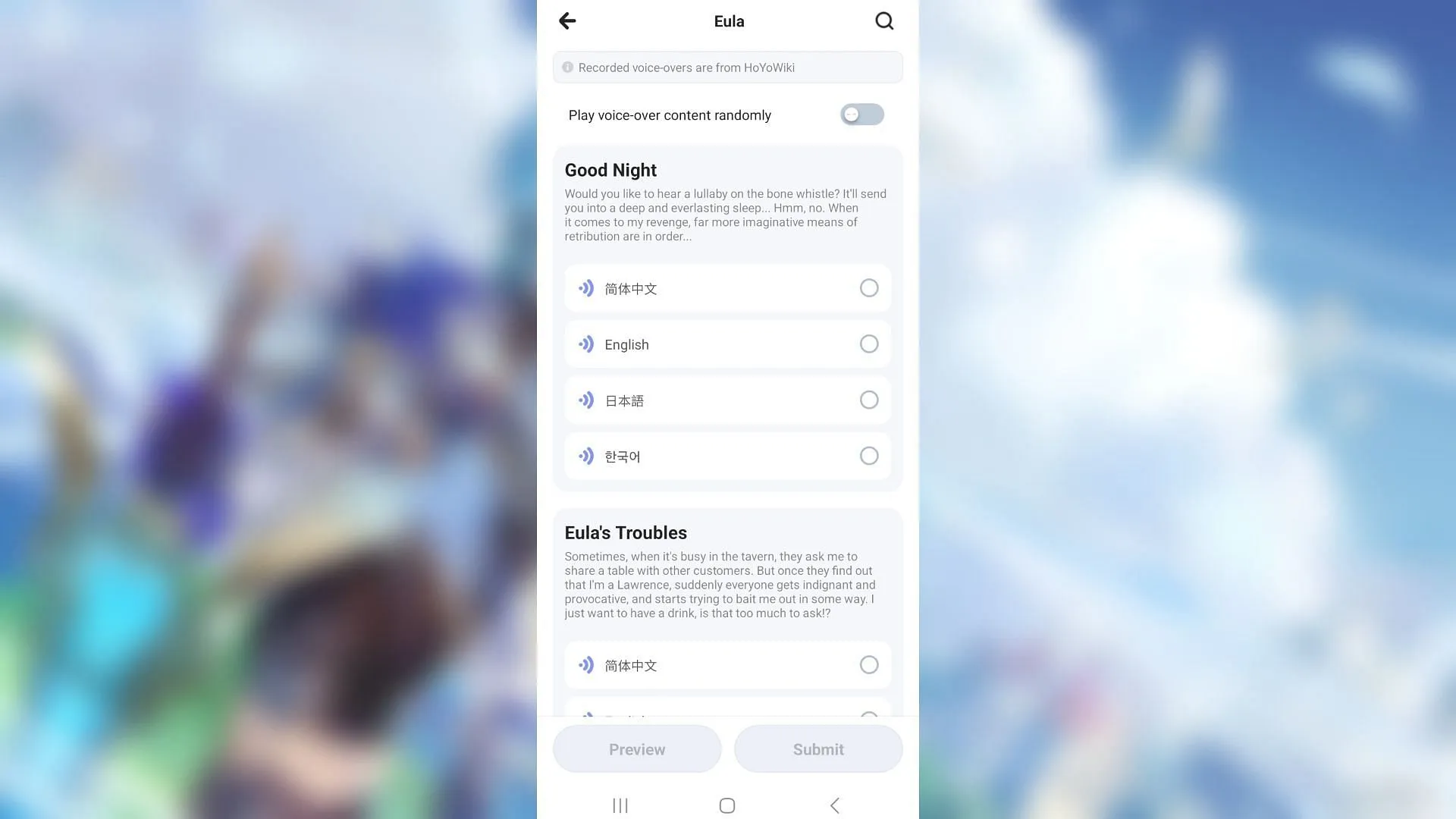
Select the lines you’d like to use as your alarm. You can opt for all of them or activate the ‘Play voice-over content randomly’ feature, allowing different voice lines to play on various days.
Activate the Alarm
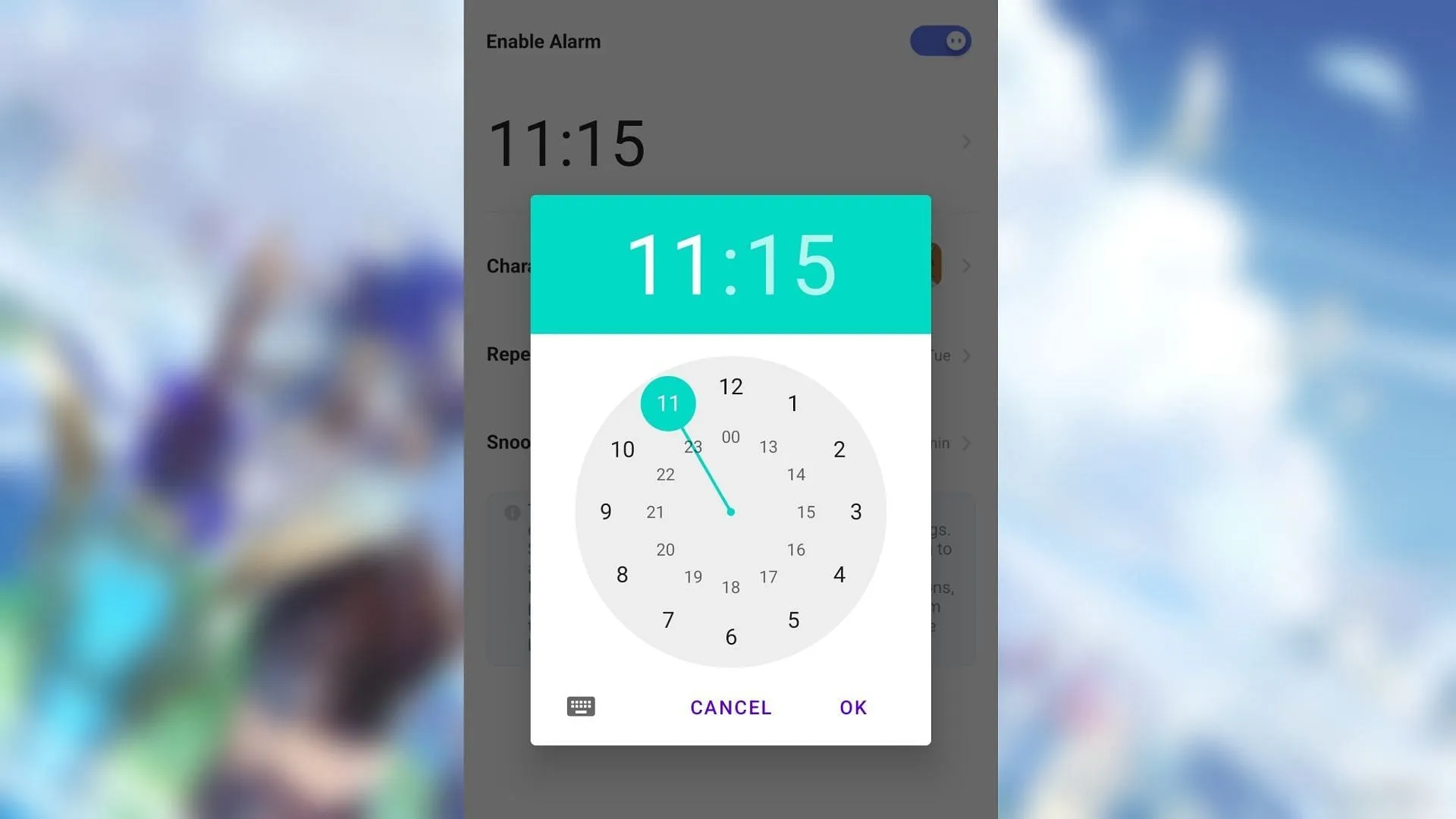
Finally, choose the specific time for the alarm and click on Enable Alarm. If prompted, grant the app permission for notifications to ensure the feature operates correctly.
Note that each character offers different thematic voice-over options. For instance, if you select Eula, your choices will include:
- Good Night
- Eula’s Troubles
- Good Evening
- Good Morning
- Favorite Food
- Birthday
- Hello
- When the Sun Is Out
- Good Afternoon
- Eula’s Hobbies
If you choose Ayaka, your options will comprise:
- Good Morning
- Kamisato Ayaka’s Hobbies
- Hello
- Good Evening
- Good Night
- Something to Share
This concludes our guide on setting up character voice alarms in Genshin Impact through HoYoLAB.