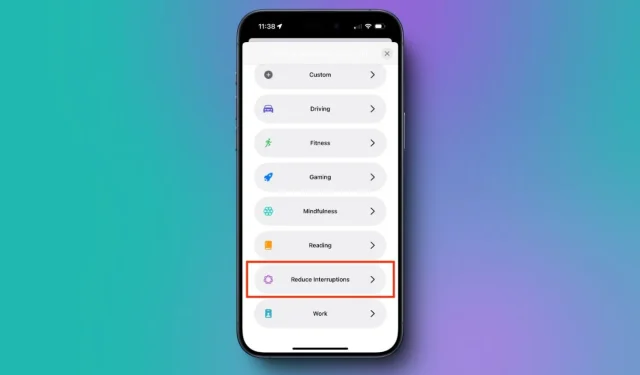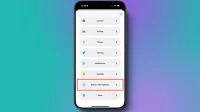With the release of iOS 18, iPadOS 18, and macOS Sequoia, Apple has introduced a new feature called Reduce Interruptions Focus mode. This feature prioritizes notifications to help minimize distractions, ensuring you remain aware of important updates. It’s a part of Apple’s suite of Intelligent features that allows you to stay connected to critical notifications while filtering out unnecessary distractions. Continue reading to discover what Reduce Interruptions Focus mode is, how it functions, and how to activate it on your iPhone or iPad.
What Is Reduce Interruptions Focus Mode in iOS 18
Reduce Interruptions Focus Mode is an innovative feature in iOS 18 that leverages Apple Intelligence to highlight only significant notifications while filtering out the noise. When this feature is activated, you will only see notifications that require immediate attention, such as reminders for dental appointments or early pickups from playschool.
This Focus Mode provides enhanced control over the notifications sent to your devices and allows you to personalize who can interrupt you and when. It is important to note that this feature is available solely on devices compatible with Apple Intelligence. Hence, you can utilize it on iPhone 15 Pro, iPhone 15 Pro Max, iPhone 16 models, Apple Silicon iPads, and M-series Macs.
How to Use Reduce Interruptions Focus Mode
Setting up and utilizing Reduce Interruptions is similar to configuring any other Focus mode on your iPhone. Like existing Focus modes, this new feature allows you to control which apps can interrupt you, who can reach you, as well as select wallpapers for your lock and home screens.
While Apple Intelligence manages the prioritization of notifications, the Reduce Interruptions Focus Mode permits you to create exceptions. This way, you can curate a list of individuals and apps from which you want to continue receiving notifications. Here’s how you can set up and activate Reduce Interruptions Focus Mode on your iPhone or iPad:
- Open the Settings app and head to the Focus section.
- Tap the “+” icon located at the top right corner.
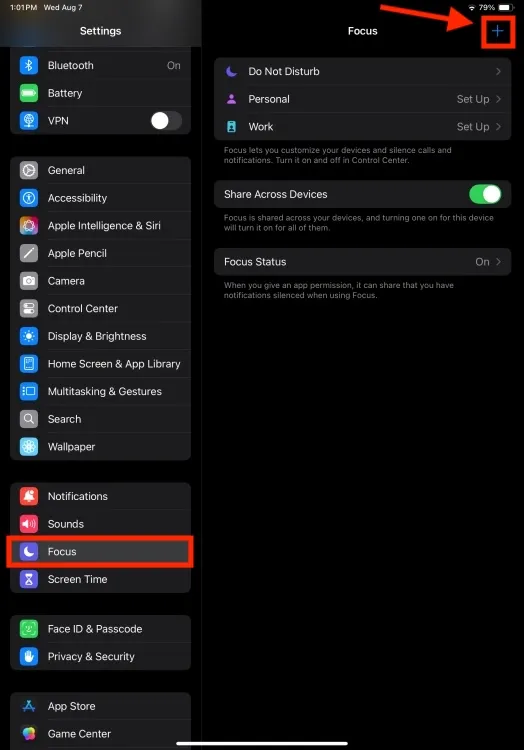
- Select Reduce Interruptions and then tap on Customize Focus.
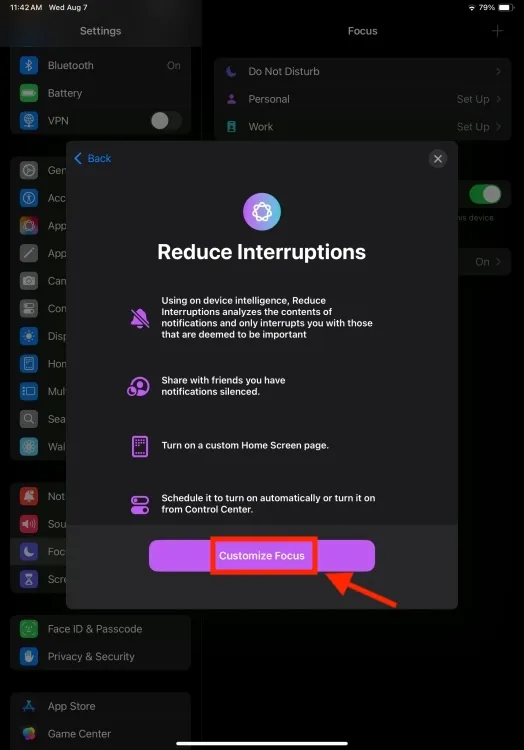
- By default, the “Intelligent Breakthrough & Silencing” toggle will be turned on.
- If you want to customize an existing focus, simply tap on it and enable the Intelligent Breakthrough & Silencing option.
- To manage notifications from specific individuals, tap on People.
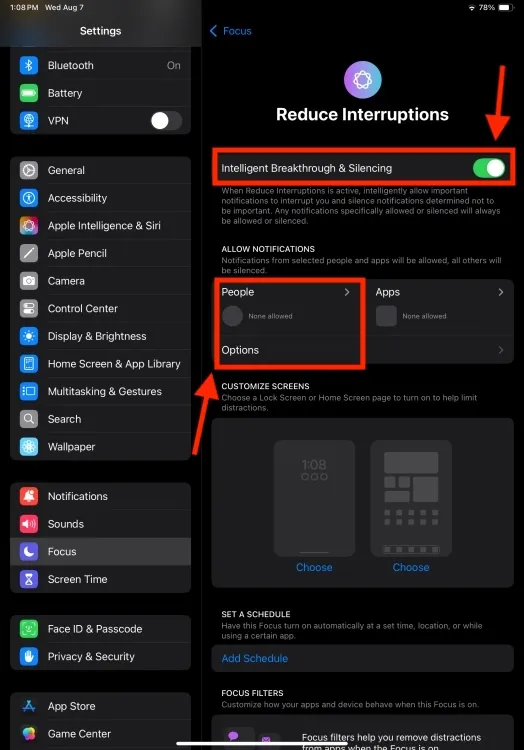
- Next, choose either Silence Notifications From or Allow Notifications From, and tap on Add People.
- We recommend selecting Allow Notifications From instead of Silence, enabling you to specify a select few contacts for notifications.
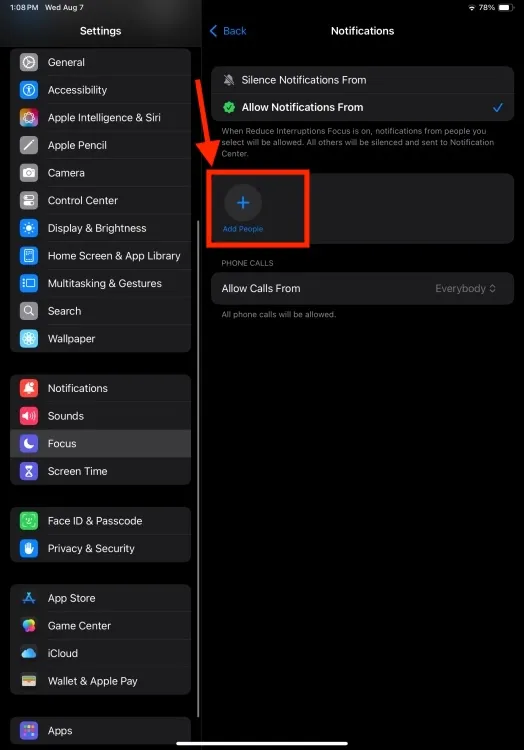
- After completing this, go back, tap on Apps, and repeat the process. If you want to ensure you don’t miss time-sensitive notifications from any app, activate the Time Sensitive Notifications toggle.
Moving forward, Apple Intelligence will operate seamlessly in the background, allowing you to receive only essential notifications. For example, if you have an email notifying you that your dental appointment is confirmed for 4 PM today, this will be elevated to a priority notification due to its relevance and urgency. Additionally, you can choose to block notifications from particular contacts or apps entirely.
Just like other Focus modes, you can schedule Reduce Interruptions to activate automatically or toggle it on/off from the Control Center. Furthermore, you can implement Focus Filters to fine-tune the behavior of your apps and device during this particular focus.
This concludes our overview of Reduce Interruptions in iOS 18. It’s a genuinely beneficial feature that helps users maintain focus while minimizing unnecessary interruptions, all without overlooking significant notifications.
Have you tried Reduce Interruptions on your iPhone or iPad? What are your thoughts on this new feature? Feel free to share your opinions in the comments below.